Streamline user-profile migrations with PCmover Profile Migrator
Need to move data from one user profile to another on the same PC? PCmover Profile Migrator SMB and Enterprise editions make transferring data between two profiles on the same PC fast and simple, saving IT staff hours of time while also providing a seamless user experience. So, whether you’re facing a move from one local active directory to another, or moving from local Active Directory to Microsoft Entra ID (previously known as Azure AD), see why PCmover Profile Migrator is the solution Microsoft recommends for a smooth, hassle-free profile-to-profile transfer.
SMB or Enterprise - Which version is right for your organization?
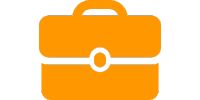
SMB Edition
- Easy-to-use step by step interface
- Completely automatic
- 24/7 free support
- Money-back satisfaction guarantee
- Requires local installation
|
|
|

Enterprise
Edition
Everything from the SMB edition PLUS these features
- Easily customize and simplify the transfer workflow
- Configure for low-touch or no-touch migrations
- Integrates with deployment tools such as Microsoft InTune
- Qualify for Priority Technical Support
- Portable – can run off USB stick, server, etc.
Streamline user-profile migration with PCmover Profile Migrator
Free through October 31, 2023
Common Migration Scenarios
PCmover Profile Migrator automates the entire user-profile migration process, saving IT teams hours of time while also helping to facilitate a smooth and hassle-free transfer. Laplink PCmover Profile Migrator is compatible with the latest Windows release plus Windows 11, 10, 8.1, 8, and 7.
Local User to Microsoft Entra ID
Single Windows PC with Local or Local Active Directory User Profile(s)
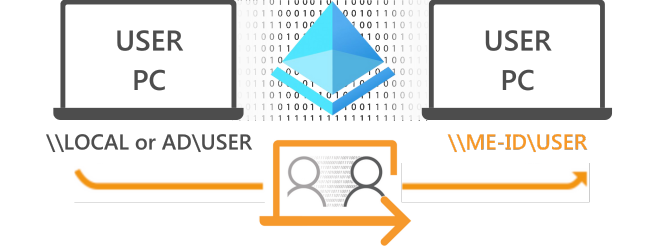
- Join PC to Microsoft Entra ID (ME-ID, previously known as Azure AD)
- Create ME-ID user profile(s)
- Run PCmover Profile Migrator
- Map Local or Local AD user profile(s) to Microsoft Entra ID user profile(s)
PC to PC Migration
Hardware replacement of PC with Local or Local Active Directory User Profile(s)
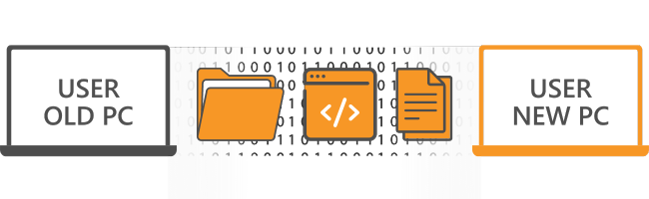
Video Tutorials
Command Line Parameters
1. Silent install
Use the following commands to silently install PCmover Profile Migrator.
Syntax:
| pcmoverpm_en.exe /s /v" /qn" |
2. Silent install & launch
Use the following commands to silently install and launch PCmover Profile Migrator.
Syntax:
| pcmoverpm_en.exe /s /v" /qn LL_PCM_LAUNCH=1" |
3. Adding minimal interaction
Use the following commands to silently install and launch PCmover Profile Migrator with minimal interaction.
Syntax:
| pcmoverpm_en.exe /s /v" /qn LL_PCM_MINUI=1" |
Need a proven large scale solution?

Organizations worldwide trust Laplink's PCmover to handle the largest most complex migration scenarios.
With no custom scripting or XML development needed, plus world-class technical support, complicated zero-touch migrations have never been more easily executed, onsite or remotely.
But don't just take our word for it. Fill out the form and download a free, full copy of PCmover Enterprise to see it in action. Or, schedule a free live demo with a migration specialist.
40
Over 40 Years Of Experience
With roots reaching back to the days of MS DOS, we've seen every transfer scenario imaginable. From small issues to the biggest IT nightmares, PCmover can help.
FAQs and Support
That is correct. PPM is engineered to migrate applications, data, and settings between users on the same device. In order to migrate to another PC, please consider PCmover Business or Enterprise.
No but we are working on adding functionality to delete the old user profile in order to provide more disk space.
PCmover Profile Migrator Enterprise Edition should be used. Utilize our switches to install silently and then automatically launch PPM in minimal UI mode.
Make sure laptops are plugged into a power outlet and that screen savers, hibernation protocols, and power-saving options should be turned OFF (i.e. All power management options in the Control Panel should be set to "Never" so they are completely disabled). The PC needs to remain on and completely "awake" during the transfer and must not go into screensaver or sleep/hibernation mode.
Migrating on the same device can be very fast! This depends on several factors: the size of the user profile(s) you are transferring, the level of fragmentation, the number and size of applications, other files and folders you are transferring, and other factors.
Yes! You can find all necessary options here.
Internet access is required to auto-activate PPM. If you cannot fulfill this requirement please join chat to discuss options.
Please join our live chat and speak with a live Laplink representative who can answer any support question you may have.



